Adding and Uploading a Song
Introduction
Adding and uploading a song to MixFlip is a simple process. Start by going to the MixFlip Dashboard and clicking on the “Song Library” tab.
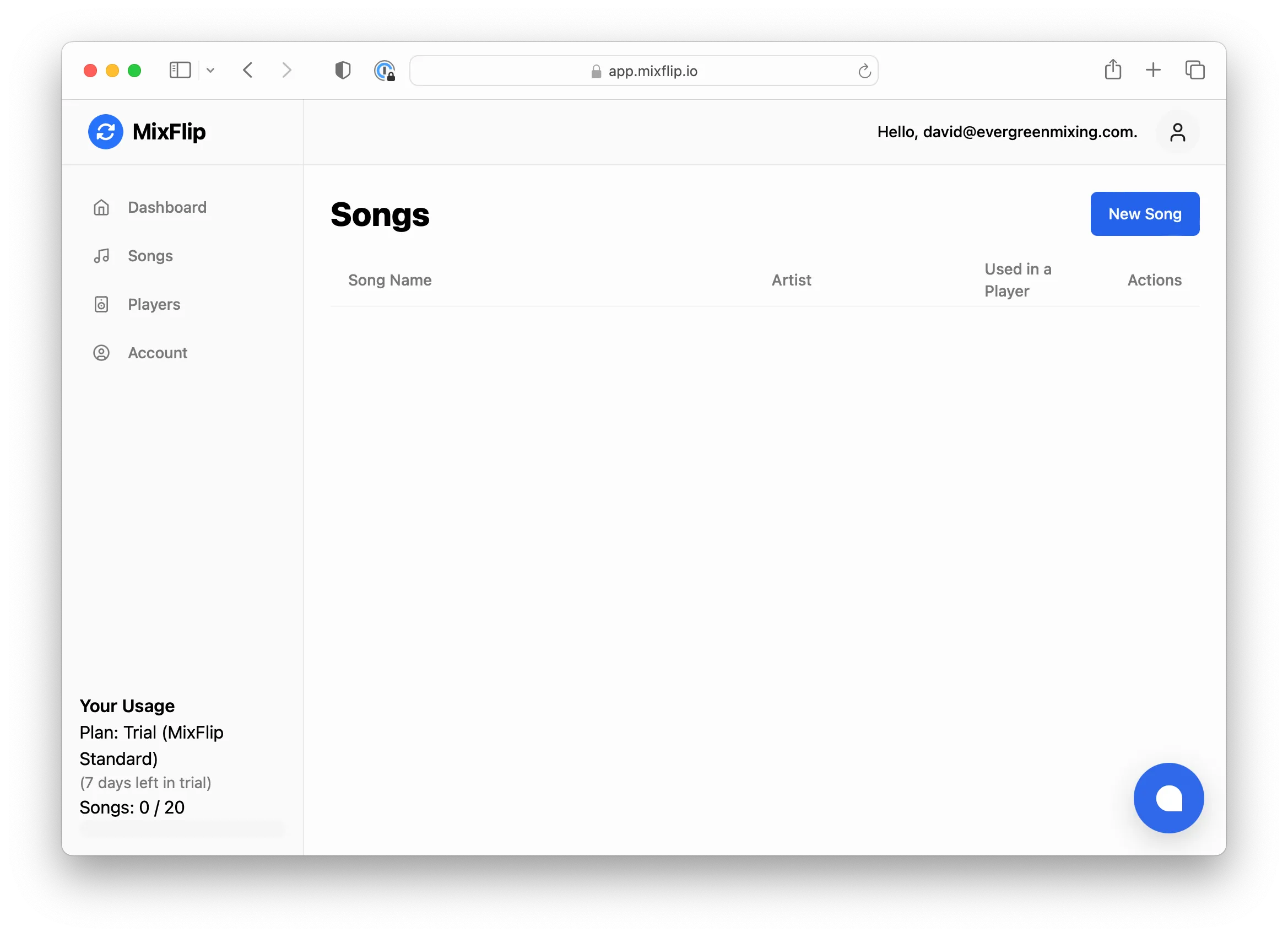
Once you’re on the songs tab, you’ll see a list of all the songs you’ve created. In this case, we haven’t created any songs yet, so we’ll create one.
Creating a Song
To create a song, click on the “New Song” button.
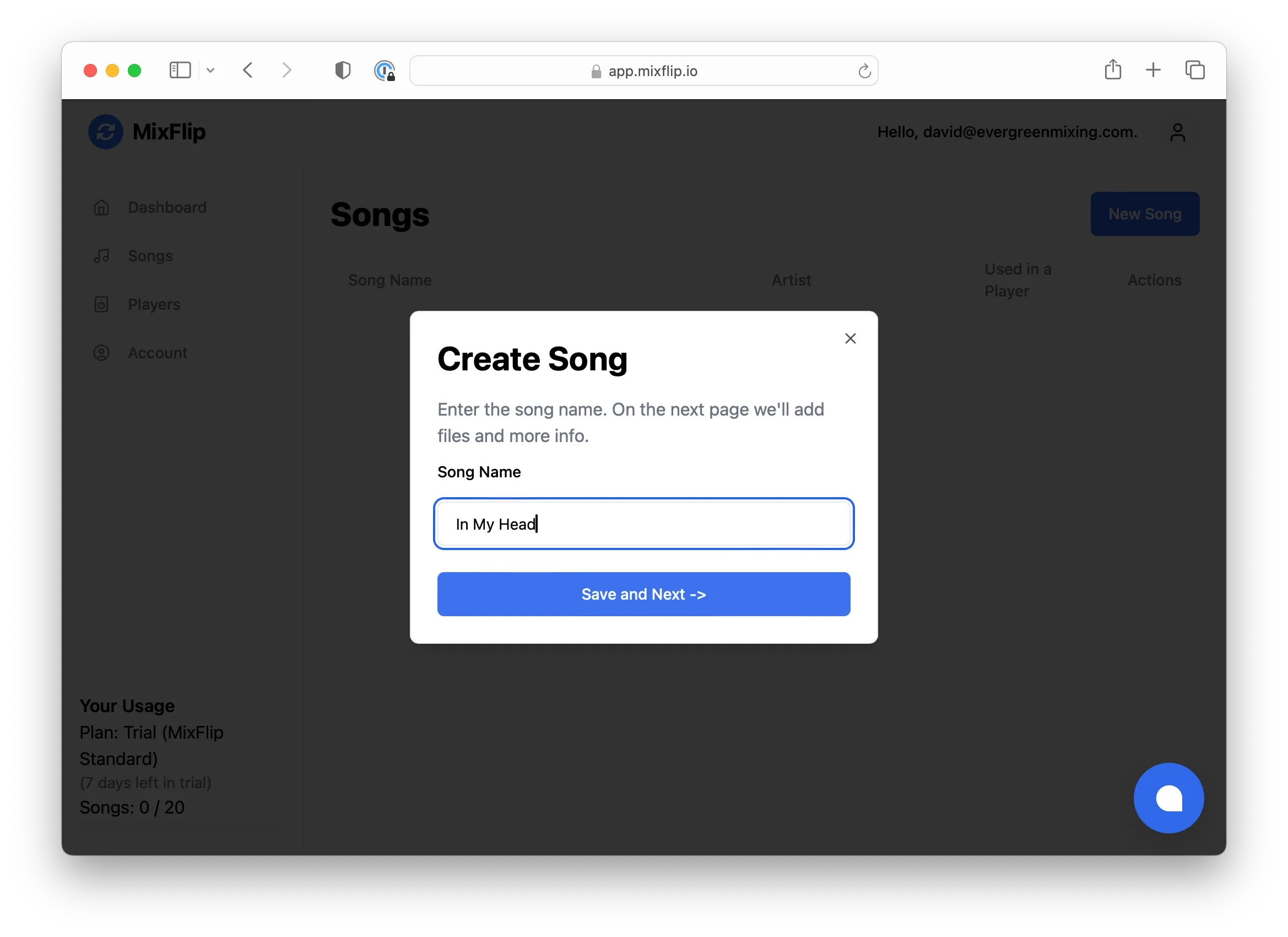
This will open up a dialog where you enter the name of the song.
When you’re ready, click “Save and Next”.
Adding Song Information
After you’ve created the song’s record in the database, you can add the song’s edit page.
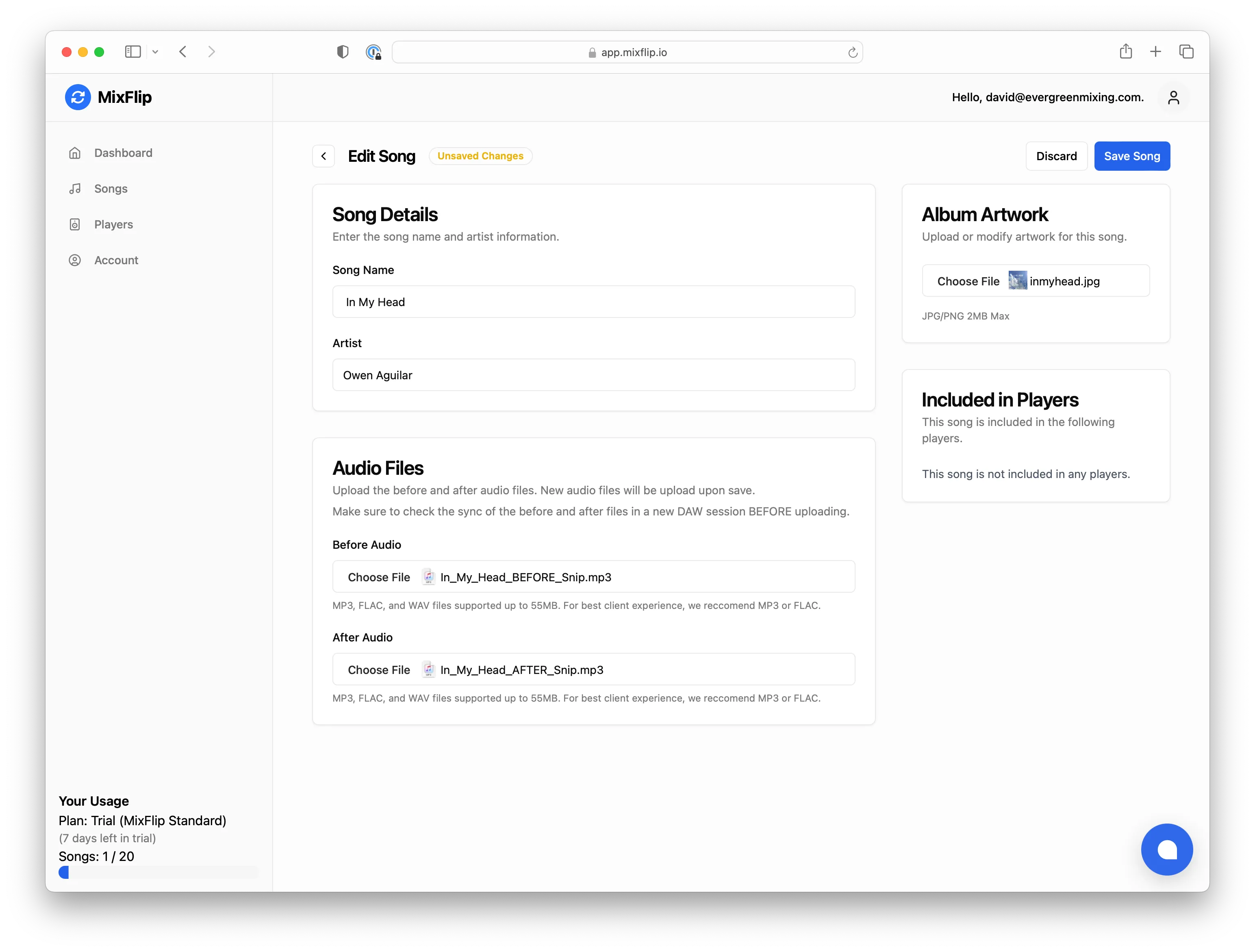
On the edit page, you can:
- Add the song’s artist and description.
- Upload audio files:
- MixFlip: Upload both “Before” and “After” audio files for use in MixFlip players.
- Classic: Upload a single audio file for use in Classic players.
- Upload album artwork (JPG/PNG, max 5MB).
- Remove any uploaded file by clicking the trash icon next to it.
- See file size and format restrictions based on your plan. Free plans allow MP3 only; paid plans allow MP3, FLAC, and WAV, and larger file sizes.
- See a preview of before/after audio if both are uploaded.
- See which players this song is included in, and quickly jump to edit those players.
Note:
- The save button is only enabled when you have unsaved changes. You’ll see a badge indicating “Unsaved Changes” or “Changes Saved”.
- You can discard changes to revert to the last saved state.
- If you try to leave the page with unsaved changes, you’ll get a warning.
When you’re ready to upload the files, click “Save Song.” This will initiate the upload process. If you delete a file, it will be removed after saving.
For more information on preparing your files for uploading, check out Prepping Your Audio Files. For more information on supported audio formats, check out Supported Audio Formats.
All Done!
When the upload is complete, you’ll see the song’s media on the page, and can preview how the audio will sound in the final player. You can also see which players the song is included in and edit them directly from this page.
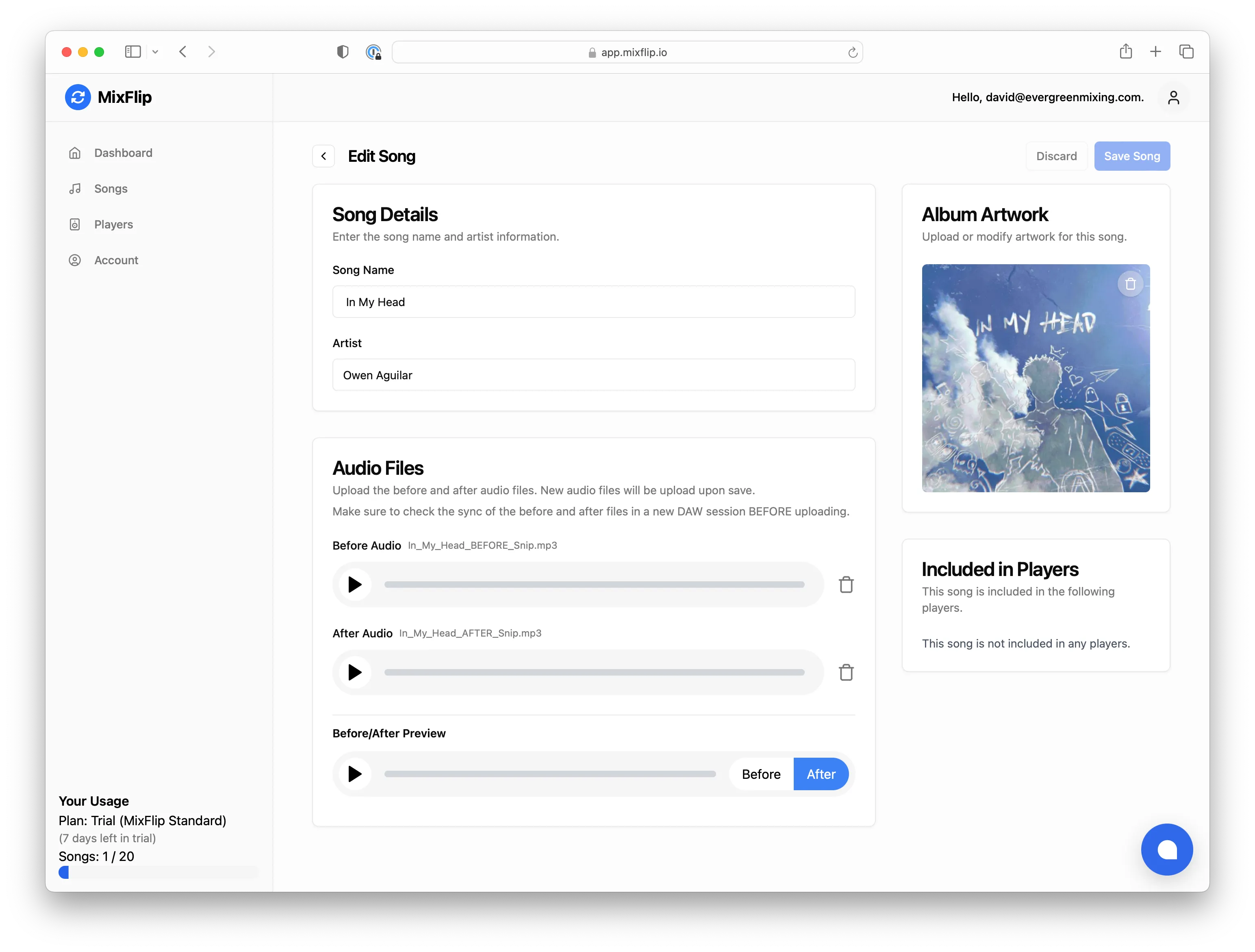
The next step is to add the song to a player.